Knowing Git and GitHub is essential for every developer. While GitHub is a home for a project, Git is the tool to send it there from our local disk and to manupulate it.
As we read in Git documentation: Version control is a system that
records changes to a file or set of files over time so that you can recall specific versions
later.
What it means is that we can save our project - commit changes - at any time.
The are numerous advantages of doing it, but the most significant ones include:
1. We can go back to the version of our project from any of the commits we made.
2. Our code is safely stored away and, should anything happen to our local device, we are not going to lose our code.
...and the most important one...
3. We can easily share our code and collaborate on projects with other developers.
Git Init
First we need to initialize a new repository. In order to do that we need to open Git Bash (or any other CLI, assuming we've previously installed Git on our device), navigate to a directory we want to work in or create a new directory like so:
mkdir directory_name & cd directory_nametouch index.html index.cssgit initGit Clone
If you want to download an existing repository to your local device you need to use the command below, which will copy the specified repository to the directory you're currently in.
git clone https://repository_link.gitGit Add
Now that we have created some files - made changes to our project - we can commit them to our new repository. Type:
git add index.cssgit add .Git Commit
After we've added the changes, we need to describe them in an informative way. The description should be consise, but clear, so that we can easily identify the stage of the project from the moment of that particular commit. What is the purpose of this action? For example, if our code breaks later on, we can quickly decide which commit we want to go back to.
git commit -m "message"Git Log
We can check the list of all commited changes when we type:
git logGit Checkout
In order to go back to a version of our project from a certain commit we can type:
git checkout long_commit_idGit Remote
To connect the repository that we created on our local device with a repository on GitHub we need to get the GitHub repo link that we can find on the website once we log in. We can push our commits to a new as well as an existing repository.
git remote add origin https://repository_link.gitGit Push
This is how we push our commits to the linked repo.
git push -u origin masterWorking with branches
→ Listing branches:
git branch→ Creating a new branch:
git checkout -b new_branch_nameThe newly-created branch will not be a part of the project until we push it to the GitHub repo like so:
git push origin new_branch_name→ Deleting branches: To delete a branch locally:
git branch -d local_branch_namegit push origin --delete remote_branch_name→ Moving between branches:
git checkout branch_name→ Pulling from branches:
We should always work with the most recent version of the code. In order to do that we need to pull (download) the code from a specific branch of the GitHub repository to our local device.
git pull origin branch_name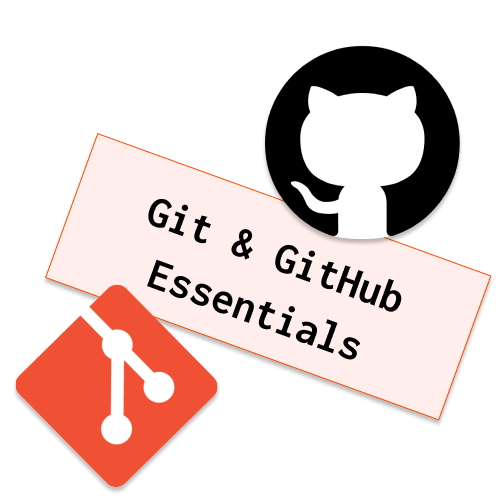
Comments (0)
Be the first to leave a comment